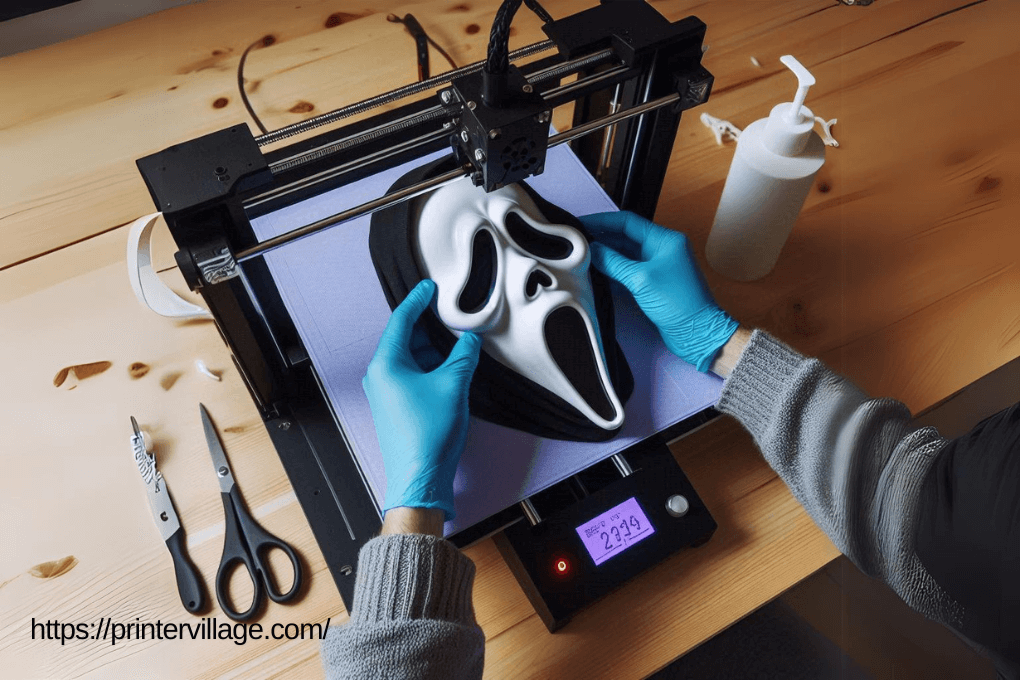To scale an STL file in Fusion 360, open the file, click on the Modify menu, and select the Scale option. Then, use the handles or input specific values to adjust the size as needed.
Scaling an STL file in Fusion 360 allows you to modify the dimensions of the 3D model, enabling you to create variations or adjustments for different applications.
Whether you are resizing a prototype for 3D printing or adapting a design to fit specific requirements, understanding how to scale an STL file in Fusion 360 is a crucial skill for 3D modeling and design.
We will explore the step-by-step process of scaling an STL file in Fusion 360, providing you with the knowledge and confidence to effectively manipulate 3D models according to your needs.
Understanding Stl Files In Fusion 360
1. What Is An Stl File?
An STL (stereolithography) file is a widely used format in 3D printing and computer-aided design (CAD) software, representing the surface geometry of a 3D object as a collection of triangles.
This format is essential for sharing and manufacturing 3D models, making it a crucial component of the design process in Fusion 360.
2. Importing Stl Files Into Fusion 360
Importing an STL file into Fusion 360 is a seamless process that allows users to integrate 3D model designs seamlessly.
This feature is invaluable for those looking to streamline their design workflow and leverage existing 3D models for various projects.
3. Challenges In Scaling Stl Files
When scaling STL files in Fusion 360, several challenges may arise, including the potential loss of details or precision due to scale manipulation.
Understanding how to address these challenges is vital for maintaining the integrity of the 3D model throughout the scaling process.
Exploring Fusion 360 Scaling Tools
1. Overview Of Fusion 360 Scaling Interface
Fusion 360 offers a comprehensive set of tools for scaling STL files, allowing users to accurately adjust the size of 3D models to fit specific requirements.
The scaling interface in Fusion 360 is user-friendly and offers various options for precise adjustments.
2. Scaling By Exact Measurements
One of the most powerful features of Fusion 360 is the ability to scale 3D models by exact measurements.
This allows users to input specific dimensions, ensuring precise scaling of the STL file to meet design specifications.
Users can simply input the desired measurements and Fusion 360 will accurately scale the model accordingly.
3. Utilizing Uniform And Non-uniform Scaling
Fusion 360 provides the flexibility to utilize both uniform and non-uniform scaling.
Uniform scaling ensures that the 3D model is resized uniformly in all dimensions, maintaining its original proportions.
Non-uniform scaling allows for independent scaling in different directions, providing the ability to elongate, widen, or resize specific parts of the model.
Tips For Perfect Resizing Of Stl Files
When working with STL files in Fusion 360, ensuring perfect resizing is crucial for maintaining model integrity and preserving fine details.
Here are some essential tips for achieving superior results when scaling an STL file in Fusion 360:
1. Maintaining Model Integrity When Scaling
When scaling an STL file in Fusion 360, it’s important to retain the model’s structural integrity.
Consider the design’s geometrical composition and how the scaling may impact its intricate elements.
Always maintain proportionality and coherence to avoid distorting the overall aesthetic and functionality of the model.
Carefully evaluate the intended use of the resized model to determine the appropriate scaling ratios.
2. Dealing With Mesh Distortions
Resizing an STL file may introduce mesh distortions, especially when significant size alterations are involved.
To minimize distortions, utilize Fusion 360’s advanced mesh editing tools to smooth out any irregularities.
Carefully inspect the mesh structure before and after resizing to identify potential distortions, and address them through precise adjustments.
Properly managing mesh distortions is key to ensuring a high-quality resized model.
3. Preserving Fine Details In The Resized Model
When resizing an STL file, it’s essential to preserve intricate details such as surface textures, fillets, and other fine features.
Aim to maintain the original level of detail throughout the resizing process. Utilize Fusion 360’s robust modeling capabilities to refine and enhance the resized model without compromising on intricate details.
Pay attention to the resolution of the STL file and ensure that fine details are accurately represented in the resized version.
Advanced Techniques For Precise Resizing
When working with STL files in Fusion 360, being able to precisely scale and resize the models is crucial for achieving the desired output.
Advanced techniques for precise resizing can greatly enhance the accuracy and efficiency of the process, allowing for more intricate and detailed designs.
In this section, we will explore three advanced techniques that can be employed to achieve precise resizing of STL files in Fusion 360.
1. Using Reference Geometry For Scaling
One highly effective technique for precise resizing in Fusion 360 involves utilizing reference geometry.
By creating reference objects such as planes, axes, or points, designers can establish accurate measurements and relationships for scaling the STL file.
This method allows for meticulous control over the scaling process, ensuring that the dimensions of the model are adjusted with precision.
2. Employing 3d Patterns For Scaled Replicas
Another advanced technique for precise resizing involves employing 3D patterns to create scaled replicas of the original STL file.
By defining the pattern and specifying the desired scaling parameters, users can efficiently generate multiple copies of the model at different scales.
This approach is beneficial for creating intricate and complex patterns with precise scaling requirements.
3. Utilizing The “combine” Feature For Assemblies
When dealing with assemblies of scaled STL files, the “Combine” feature in Fusion 360 can be immensely valuable for achieving precise resizing.
By leveraging this feature, designers can merge, subtract, or intersect multiple components while maintaining the desired scale relations.
This enables the creation of complex assemblies with precise sizing and alignment, facilitating the development of intricate designs.
Troubleshooting Common Scaling Issues In Fusion 360
Troubleshooting common scaling issues in Fusion 360 is crucial for achieving accurate and seamless 3D modeling.
Scaling an STL file requires attention to detail to ensure the final product meets the desired specifications.
Here, we will explore common scaling issues in Fusion 360 and how to address them effectively, focusing on identifying and fixing mesh errors, managing large-scale resizing, and ensuring compatibility for 3D printing.
1. Identifying And Fixing Mesh Errors
When scaling an STL file in Fusion 360, it’s essential to identify and rectify any mesh errors that may arise. These errors can disrupt the scaling process and result in inaccurate models.
To address mesh errors:
- Use the Mesh Repair tool under the Modify menu to identify and fix any issues within the mesh structure.
- Inspect the mesh visually to pinpoint any irregularities that may affect the scaling process.
- Ensure the mesh is watertight and free from overlapping or intersecting elements.
2. Managing Large-scale Resizing
Resizing large-scale STL files in Fusion 360 requires careful management to maintain structural integrity and avoid distortions.
To manage large-scale resizing effectively:
- Consider breaking down the scaling process into smaller increments to minimize the risk of errors and ensure accuracy.
- Utilize the Scale tool strategically, focusing on maintaining proportional scaling for all components of the model.
- Regularly inspect the model during the resizing process to address any anomalies or distortions promptly.
3. Ensuring Compatibility For 3d Printing
When scaling STL files in Fusion 360, ensuring compatibility for 3D printing is paramount to achieve a seamless transition from digital design to physical creation. To ensure compatibility:
- Verify that the scaled model adheres to the specific requirements of your 3D printer, such as minimum wall thickness, support structure limitations, and overall size constraints.
- Run simulation tests to assess the printability of the scaled model and identify any potential issues that may arise during the printing process.
- Optimize the scaled model for efficient printing, considering factors such as orientation, support placement, and material considerations.
Frequently Asked Questions for How To Scale An STL File In Fusion 360
What Is Fusion 360 And Its Use In Scaling An STL File?
Fusion 360 is a 3D CAD, CAM, and CAE tool that allows you to create, modify, and analyze designs. You can use it to scale an STL file for 3D printing or manufacturing.
Why Is Scaling An STL File Necessary In Fusion 360?
Scaling an STL file in Fusion 360 allows you to adjust the size of the 3D model to fit specific requirements for a project, such as adjusting dimensions for 3D printing or manufacturing.
How Can I Scale An Stl File In Fusion 360?
To scale an STL file in Fusion 360, you can use the “Modify” menu to access the “Scale” tool. Then, select the STL file and adjust the size using the scale handles.
What Are The Key Considerations When Scaling An STL File?
When scaling an STL file, it’s important to consider maintaining the model’s proportions, ensuring that details are preserved, and confirming that the scaled model fits the intended purpose.
Can Scaling An STL File Affect Its Structural Integrity?
Yes, scaling an STL file can impact its structural integrity. It’s crucial to review the model after scaling to ensure that it remains structurally sound and meets the project requirements.
Are There Specific Applications For Scaled Stl Files In Fusion 360?
Scaled STL files in Fusion 360 have various applications, such as creating prototypes, developing custom parts, or fitting components within specific assemblies.
What Are The Benefits Of Scaling An STL File in Fusion 360?
Scaling an STL file in Fusion 360 offers the advantage of adapting 3D models to precise specifications, increasing or decreasing the size, and ensuring compatibility with other designs.
Are There Any Limitations To Consider When Scaling An STL file?
When scaling an STL file, it’s essential to be aware of potential loss of detail, distortion, or resolution issues arising from extreme scaling adjustments.
Can I Undo Scaling Changes Made To An Stl File In Fusion 360?
Yes, you can easily undo scaling changes in Fusion 360 by accessing the model’s edit history and reverting to previous versions, allowing for corrective adjustments if necessary.
How Does Scaling An STL File Contribute To Design Optimization?
Scaling an STL file in Fusion 360 enables precise adjustments to fit specific requirements, ensuring optimized designs for 3D printing, manufacturing, or other applications.
Conclusion on How To Scale An STL File In Fusion 360
Scaling an STL file in Fusion 360 can greatly enhance your design workflow.
With the easy-to-follow steps and tips provided in this blog post, you can confidently manipulate your 3D models to fit your project requirements.
Embrace the power of Fusion 360 in scaling your STL files and elevate your design capabilities.